> 日本語
Take advantage of the STRIX Forum and get new information!
Categories
The top page of the STRIX Forum displays a list of "categories" that classify threads.
Each is made up of two types of categories: a main category and 1 or more detailed categories.
Choose the category that interests you to read threads related to it.
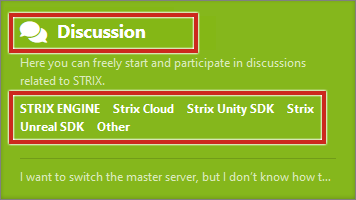
Navigation Menu
You can check the "Categories" list or view specific threads using the navigation menu.

All Threads
List all threads.
By changing the "Follow" settings for threads and categories, you can customize your own list to do things such as not display certain part of a category, etc.
(You must be logged in to use the Follow settings)
Following
Lists the threads or categories you are following.
You can switch how the list is displayed using the dropdown menu at the top of the list.
(You must be logged in to use it)
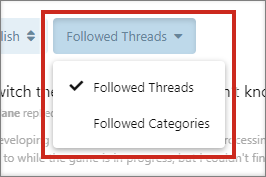
Categories
This is the first screen displayed when accessing the STRIX Forum.
This is where you can see a list of all the categories available.
STRIX Information
Lists blog-style articles that are different from threads.
We will post various information such as how to use the STRIX Forum and introduce of applications being developed using STRIX.
Find Threads
There are multiple ways for you to find threads.
By using these different methods together, you can search for threads in more detail.
Search Bar
You can perform a text search from the search bar in the header.
If you want to know about the StrixReplicator component of the Strix SDK, search for "Strix", "Replicator", etc. in the search bar.
Searches using the search bar ignores categories and searches through all threads.
You can further refine your search for threads using the features described below.
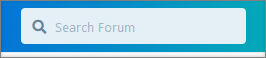
Sorting and Filtering
When you are viewing a list of threads, you can control how they are displayed by using sorting and filtering conditions.
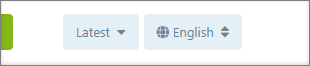
- Sort
You can change the order in which threads are displayed.
If you want to find the latest posts, switch to "Latest", and if you want to find threads where discussions are actively taking place, switch to "Popular".
"Relevance" can be selected only when performing a search using the search bar.
- Language
Filter by the "Language" set for the thread.
If you're having trouble finding useful articles in your own language, try changing the language.
Threads may be in a language you cannot read, but using a translator you may find useful threads posted there.
** Notes Related to the Search/Filter Settings
When you switch how threads are displayed, the previous search/filter settings may still be set leading to appropriate threads not being displayed.
In that case, please try changing the search/filter settings. **
Features Available When You Log In
When logged in, there are features available that make it easier to find threads.
Notifications
Receive notifications in the header when someone mentions you in a post.
Notifications received are displayed in the bell icon in the upper right corner of the header.
You can see the details of the notification by clicking the icon.
You can customize the scope of notifications you receive in your Follow settings.
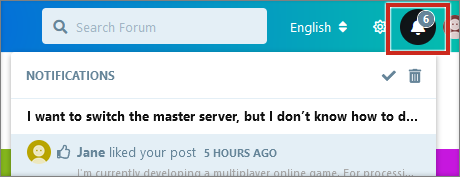
Unread/Read
The way a thread's title is displayed changes depending on the viewing status of the thread.
Unread threads are displayed in a darker color and read threads are displayed in a lighter color. If a thread contains posts you haven't read, the color of speech bubble icon displayed to the right of the thread will also be different.
If the speech bubble changes for a thread you read before, check it to read the new post(s).
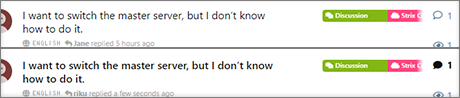
Follow
You can customize the notifications you receive and the content displayed in "All Threads" by changing the Follow settings for categories and threads.
Using Follows
By using "Follow", you can quickly check the posts you are interested in.
Follow (Categories)
Change the Follow settings based on categories.
You can switch the follow status using the Follow button in the upper left.
You can also select other settings by using the arrows to the right side of the Follow button.
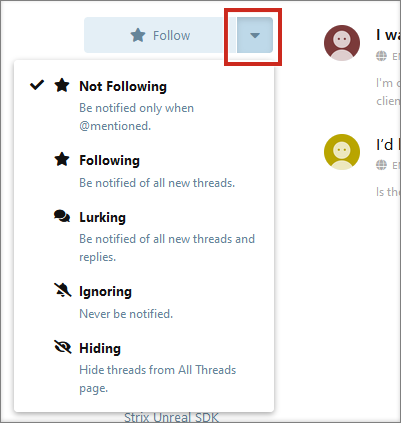
- Not Following
This is the default setting.
Get notified when a thread is posted that mentions you, otherwise you will not be notified.
- Following
If a thread with that category is posted, you will be notified even if you are not mentioned.
- Lurking
If a thread with that category is posted, you will be notified even if you are not mentioned.
Additionally, you will receive notifications from replies to said thread(s) as well.
- Ignoring
You will no longer be notified of posts in threads with that category, even if you are mentioned in them.
- Hiding
You will no longer be notified of posts in threads with that category, even if you are mentioned.
When viewing "All Threads", threads with the target category will not be displayed in that list.
Follow (Threads)
Change the Follow settings based on threads.
You can switch the follow status using the Follow button in the upper right.
You can also select other settings by using the arrows to the right side of the Follow button.
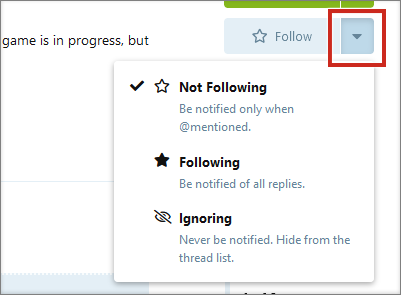
- Not following
This is the default setting.
Get notified when a thread is posted that mentions you, otherwise you will not be notified.
- Following
If there is a reply to the targeted thread(s), you will be notified even if you are not mentioned.
- Ignoring
You will no longer be notified of replies to the targeted thread, even if you are mentioned in them.
When viewing "All Threads", the targeted thread(s) will not be displayed in that list.