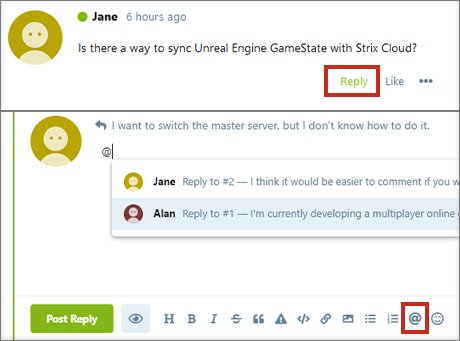> 日本語
By posting on the STRIX Forum, someone can answer your questions or you can help others using your knowledge.
Before posting, please be sure to read this
>Read this first
Create an Account
You need to create an account in order to be able to create posts.
Start off by creating an account and logging in.
Find Existing Threads
First, check to see if a thread with the same question or topic has already been posted.
Solutions to your questions and lively discussions may have already been posted.
Also, please be sure to write posts that are on topic in relation to threads that other users have created for the same purpose.
Submit
Reply to a Thread
After finding an existing thread you'd like to post a reply to, you can do so by clicking the "Reply" button in the upper right or by clicking on the blank space labeled "Write a Reply..." at the bottom of the posts.
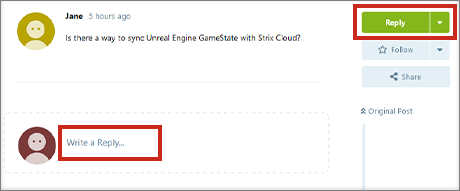
Create a New Thread
First, select the "Discussion" category from the top page of the STRIX Forum.
Then, by clicking the "Create Thread" button at the top left, you can create a new thread.
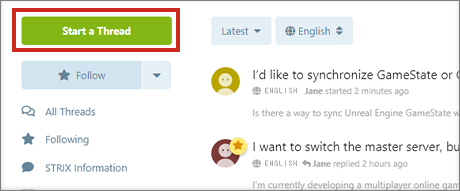
When posting a thread, please set the thread title, the categories the thread will belong to, the language used in the thread and the body of the thread.
Click on the preselected "Language" and "Category" to select the language you are using and the categories that match the topic of your thread.
For example, if you want to ask a question about an SDK feature and you are using Strix Cloud and the Strix Unreal SDK, please add both the "Strix Cloud" and "Strix Unreal SDK" categories.
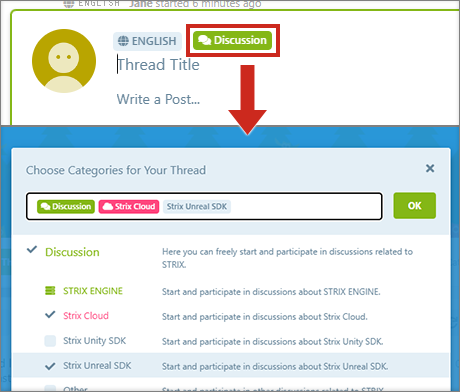
Please See Here for More Information Regarding "Language".
> About Switching Languages
How to Write a Post
Start by writing out what you want to post.
Markdown notation can be used for creating your posts.
You can easily stylize your posts using the options in the bottom menu.
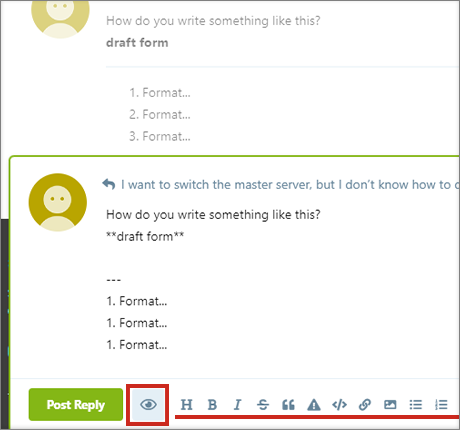
- The Markdown notation that can be used in the STRIX Forum is slightly different from the notation supported by GitHub, etc., so please use the preview function to check how your posts looks.
Mentions
If you include a mention in your writing, the intended user will be notified after the post is published.
If you want to call out to a specific user, add a mention.
Normal Mentions
Enter a username after the "@" mark.
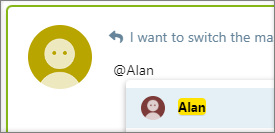
Reply to Comments
Press the "Reply" button on the post you want to reply to or use the text entry menu.
The reply will include the content of the post to which the reply was sent to and the author of the post will be mentioned.